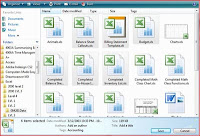
Tip 3: Disable the UAC
The UAC (User Account Control) has been the butt of many jokes since its inception but it does serve a good purpose. Basically, the UAC forces everyone (even administrators) to operate with the standard user permissions. If you need to do anything that requires administrator permission then you must grant these permissions by supplying the administrators token. Now, if you are logged in as someone with administrator privileges then you simply click the continue button when the UAC prompts for your consent. If you are logged on as a standard user then you will be forced to supply an administrators username and password. The problem is many people are getting annoyed with the UAC so here are a few ways to disable the feature.
If you want to really take control of the UAC then you will need to edit the security policy. By doing this you can control things such as leaving the UAC on but forcing anyone with administrator credentials to always run in admin approval mode. This basically disables the UAC for administrators but leaves it on for everyone else. There are many more settings you can control with the security policy so open up your MMC and take a look.

Tip 4: Turn on Bitlocker without a TPM chip
Open up the Management Console and go to the Bitlocker section in the Administrative templates and enable advanced start up options.

Tip 5: Take Control of the New Firewall
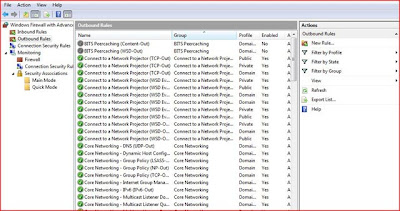





_box.jpg)







